Using the User & Blog Settings (UBS) plugin allows Broadcast to be customized depending on things like which blog the user is on, which user is active, which post type is being broadcasted, etc.
Features
Correctly configured, the plugin can do things like:
- Force broadcasting to blogs
- Hide the Broadcast meta box in the post editor
- Hide the Broadcast column in the post overview
- Hide post bulk actions
- Automatically select or unselect checkboxes in the meta box
The above can be done to:
- All users
- Specific users
- All users except…
- On all blogs
- Specific blogs
- All blogs except…
Repeat the above for:
Introducing the plugin
The plugin consists of two parts: modifications and criteria.
The modifications describe what is to be done to Broadcast, either Broadcast itself or the Broadcast meta box in the post editor. A modification can do things like hide the Broadcast column in the post overview or force broadcasting to various blogs in the network.
Criteria are attached to modifications and decide when the modification is to be applied. Criteria can react to users, blogs, post types, user roles, etc.
Modifications
A modification is something that is done to either Broadcast itself or the Broadcast meta box when editing a post.
Modifications to Broadcast itself allow the admin to:
- hide the Broadcast column in the post overview
- hide the Broadcast menu for all users except super admins
- hide the Broadcast meta box
Below those special options are modifications to whatever inputs UBS finds in the meta box. Each input will have its own modification setting. The settings vary from leaving the input alone to forcing it on and then hiding it.
- Modifications overview
- Editing the general settings
- Editing the display settings
- Editing the post bulk action settings
- Editing the post meta box settings
- Options for checkboxes
Actions vary per type of input. For checkboxes:
- Leave it alone does nothing.
- Leave it alone and hide it will do nothing but also hide the input using HTML.
- On will check it, but user can uncheck it.
- Force on will check it and not allow the user to uncheck it.
- Force on and hide will check and hide the input using HTML.
- Off will uncheck it, but still allow the user to check it.
- Force off will uncheck it and not allow the user to check it.
- Force off and hide will uncheck and hide the input using HTML.
The modifications are run
- When loading the admin page (in the case of the special options to decide whether to hide Broadcast from use)
- When editing a post, before displaying the meta box
- After the publish button is pressed, in order to force the checkboxes on and off.
When deciding which modifications to apply, criteria are used.
Criteria
A criterion is something that Broadcast looks for to help decide whether to apply a modification or not.
A modification can have one or more criteria. The criteria can used together (operator: and) or by themselves (operator: or). If there are two and criterion, both must match before the modification is applied. If there are two or criterion, either must match before the modification is applied.
Note that some combinations make no sense: one and operator for a user criterion and one or criterion that matches all blogs will make the modification always apply. To help you figure out how your criteria are [not] matching, enable Broadcast debug mode.
- Criterion selection
- Criteria available
- Editing the post type criterion
- Delete criteria
The standard options common to all criteria are the operator and the invert input, which makes the criterion do the opposite.
Example: You want to match Blog1 and Blog2. Just select those blogs in the select box.
Example:You want to match all blogs, including Blog3, except Blog1 and Blog2. Do as the above, select Blog1 and Blog2, but use the invert option. The criterion will first check that the blog is in the list. If we are on Blog3 the criterion will miss, since only Blog1 and Blog2 are selected – but with the invert option selected the criterion will match.
Criteria available
- Blogs
- Custom fields
- Fallback
- Post types
- Post taxonomy terms (specific categories or tags)
- Users
- User roles
Blogs
Apply when the user is on specific blogs.
Custom fields
Apply when the existing post has certain custom fields set.
The custom fields are inputted as a name and value pair, one pair per line.
- Custom fields criterion
To enable this criterion when the post contains the custom field _wp_page_template, and has the exact value product_template, just input
_wp_page_template product_template
on a line. You can also use regexps:
/.*template/ product_template
/.*/ product_template
/.*page_temp.*/ product.*
Fallback (beta)
This is a special criterion, still in the beta stage, that only applies the modification if no other modifications are applicable.
After going through all the modifications, and none are applicable, then all the modifications with fallback criteria are applied.
Note that this functionality is subject to change in the future.
Post types
Apply for specific post types.
Note that post types are known only to the blog you are on. Blog1 does not know which custom post types are available on Blog2, therefore you have to input their slugs manually.
Taxonomy terms
Apply when a post that is being broadcasted has one or all of the specified taxonomy terms.
This criterion does not work outside of broadcasting.
Users
User roles
Apply for specific user roles.
Summary view
To get an overview of all of the modified settings, of all modifications, use the summary view.
- Display settings overview
- Post bulk actions overview
- Meta box settings overview
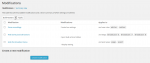
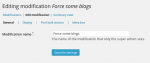
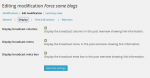
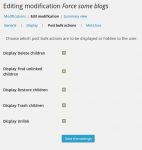
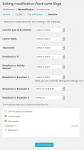
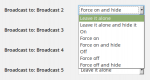
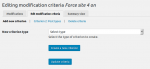
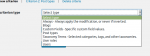
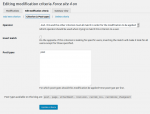
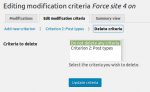
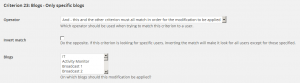
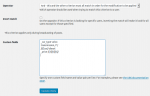
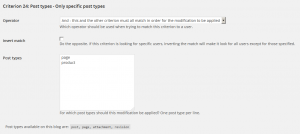
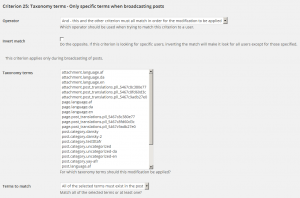
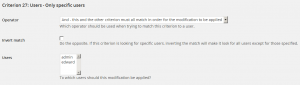
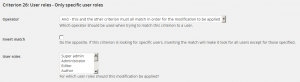
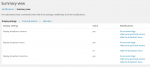
The text you specify does not seem to exist anywhere in the Broadcast plugin nor in WordPress itself.
Could you try and figure out where the text is coming from? Perhaps do a text search of all of your plugins?
1 – Is this addon compatible with blog groups?
I’m noticing when I set a blog group in the modifications for the meta box, it doesn’t seem to “take”. If I assign a group and set to force on, then the box shows “no groups selected” and you can no longer edit.
2 – Is there a way to hide the UBS dropdown option from the post listings page? It seems it is tied to the general bulk actions, but I would like general bulk actions without UBS dropdown.
1. It is not, since the Groups add-on works with javascript only in the browser.
2. I’m not quite sure what you mean by the UBS dropdown. UBS does not add anything to the bulk post action menu.
#2 —> https://app.screencast.com/PehZIPIYBNPqU … UBS I’m referring to item #2 in the screenshot..
#1 it won’t cause errors, UBS just won’t do anything with the Blog Groups input, since it is all javascript in the browser. If you e-mail me your use case maybe we can figure out something custom for ya?
#2 the “post with UBS” thing is something only network admins can see. Without it there the UBS Post add-on will have no functionality, so you can just disable the add-on in that case.